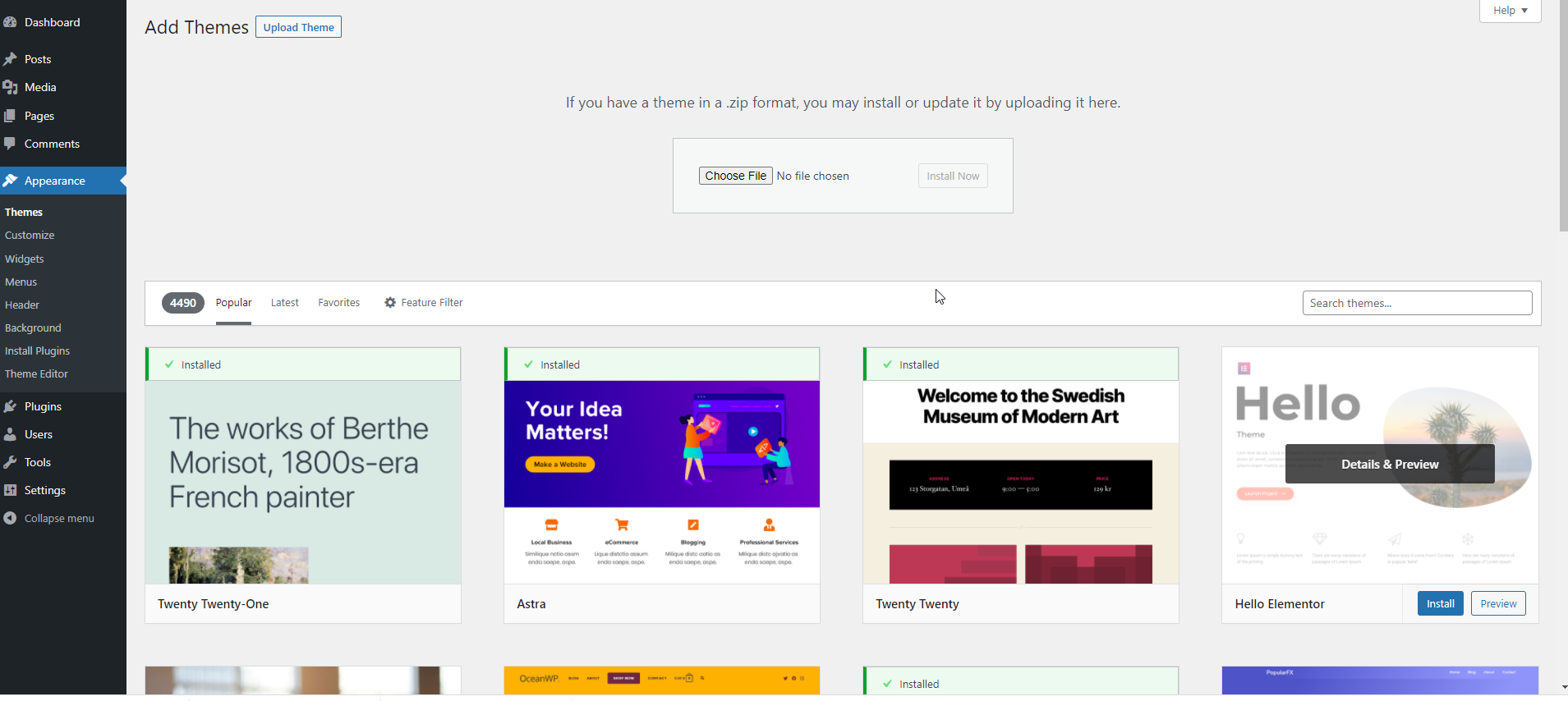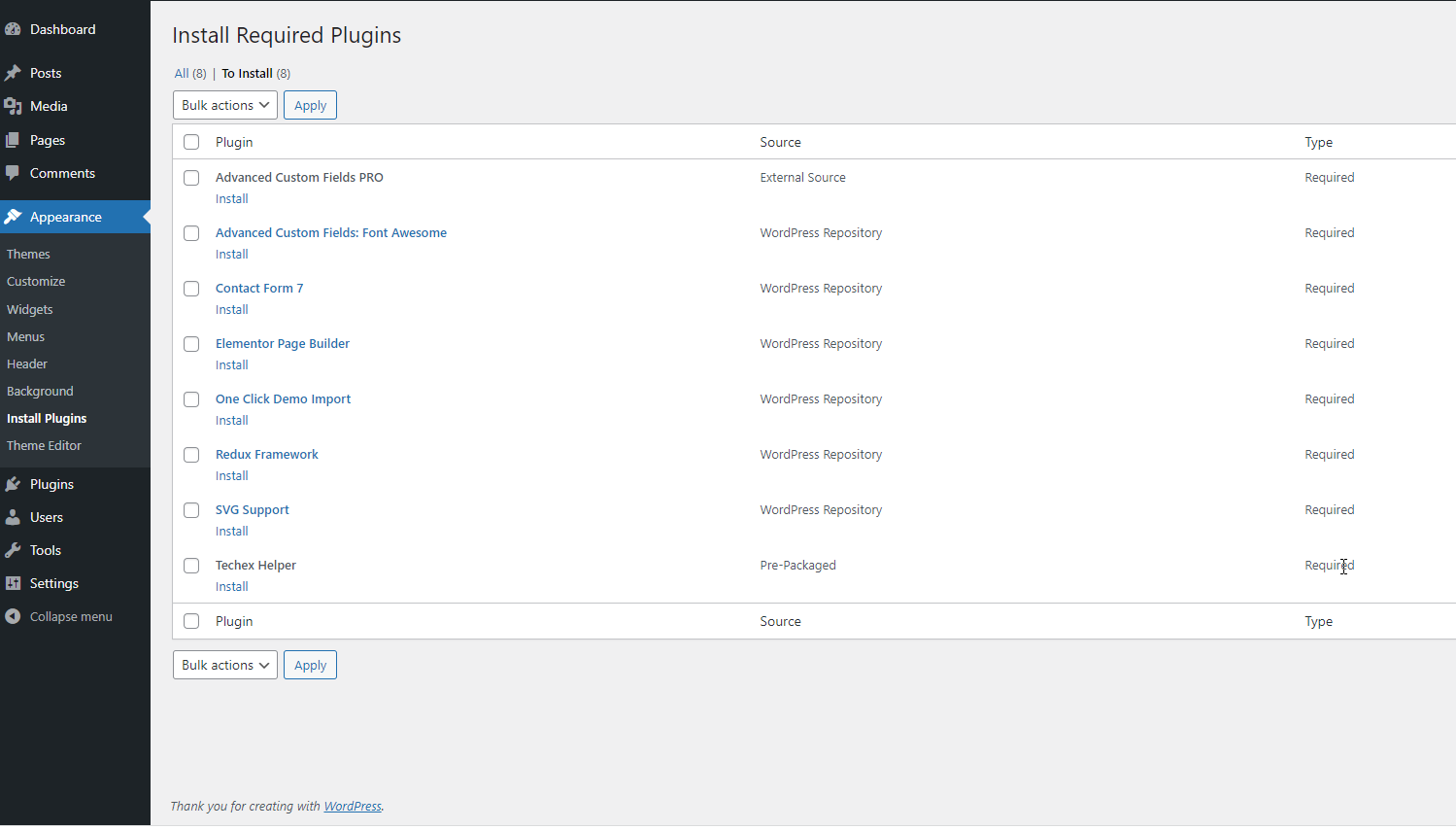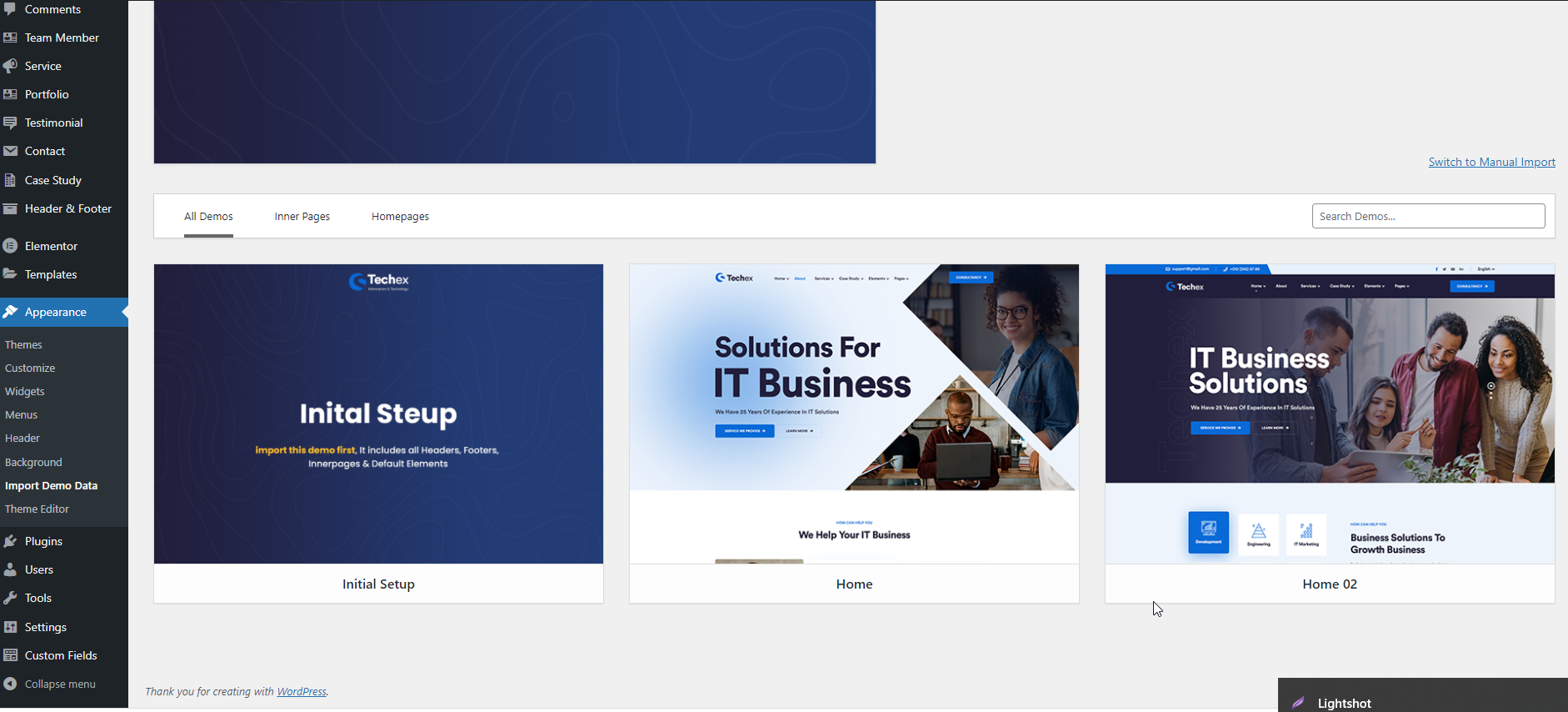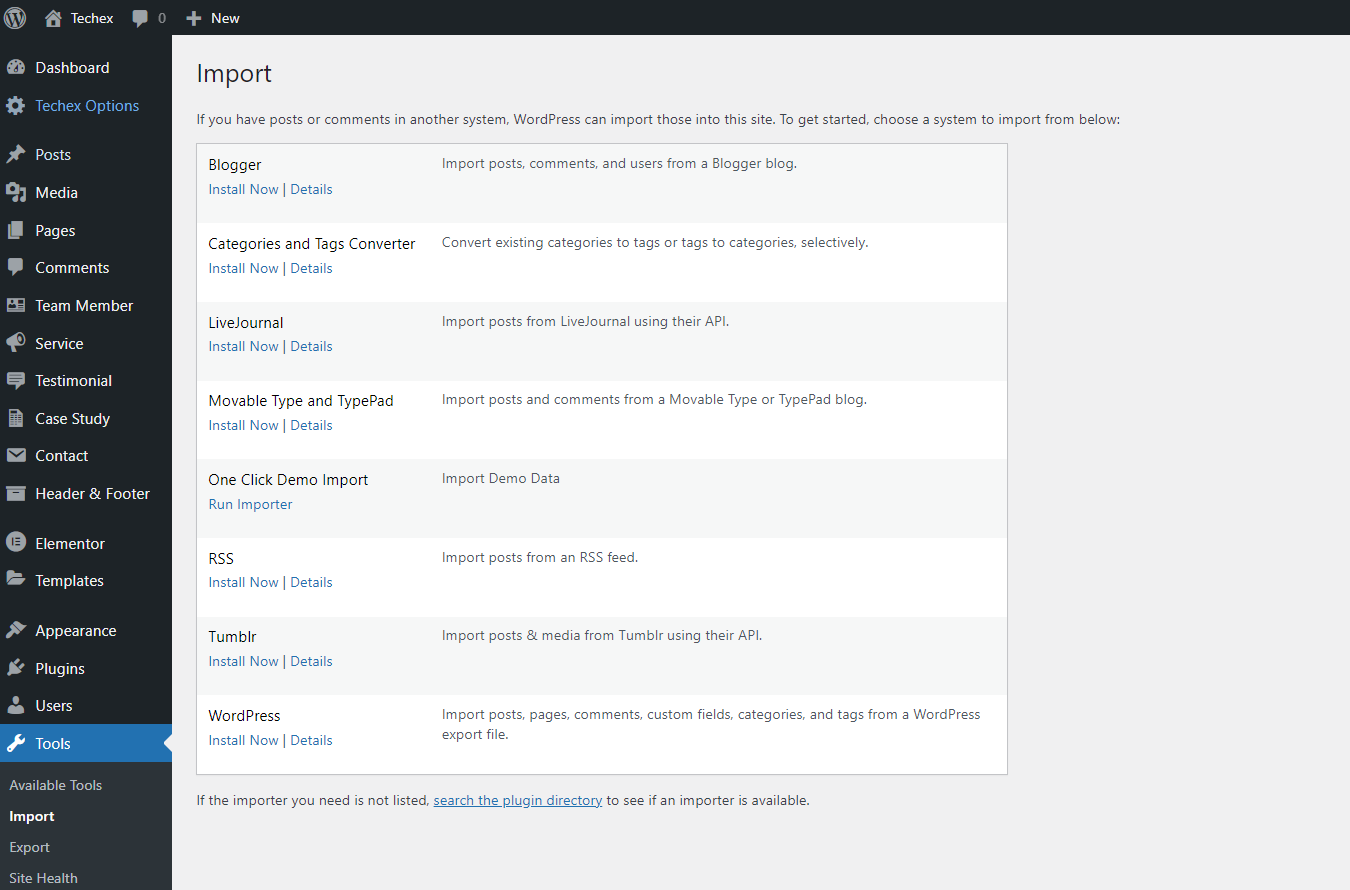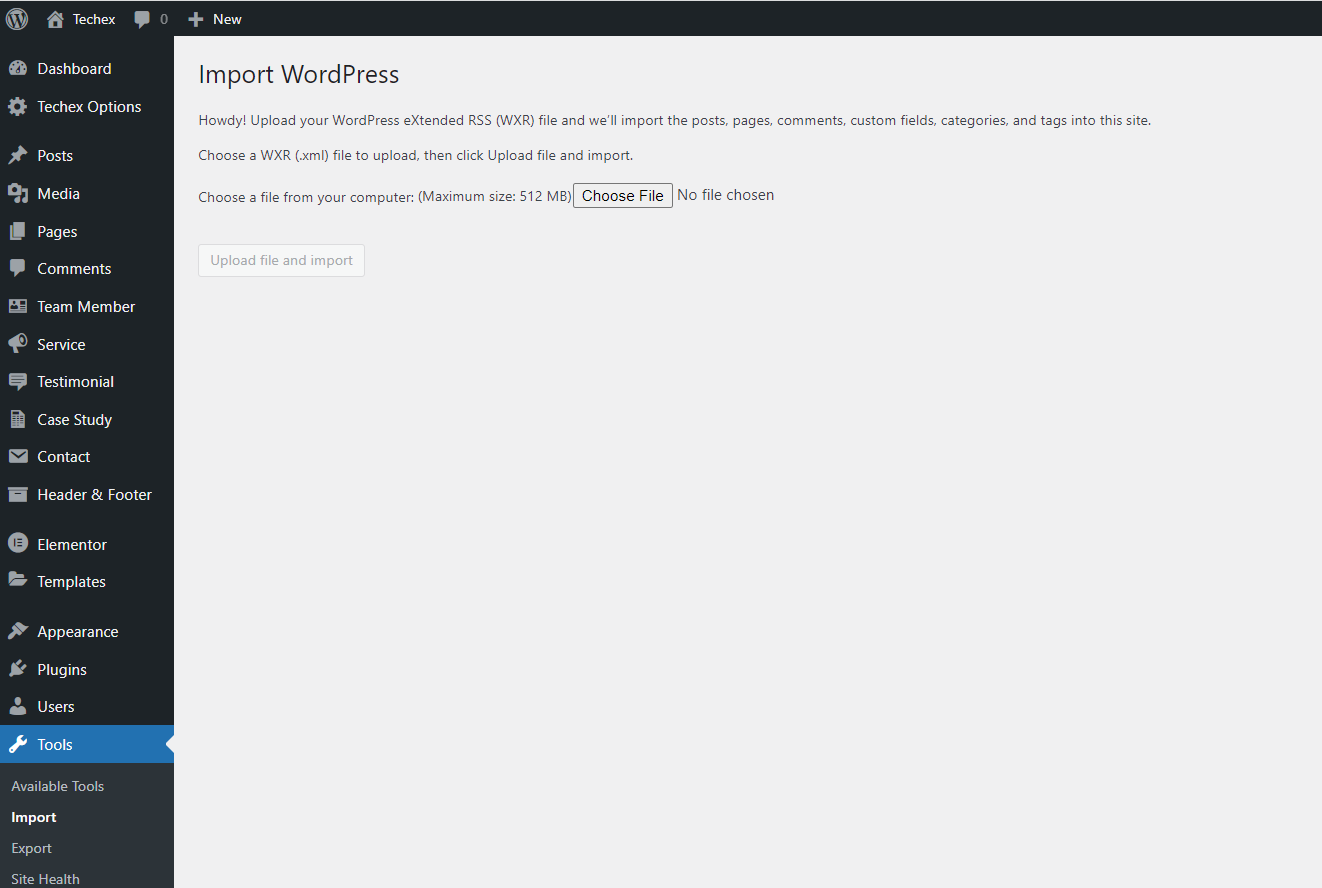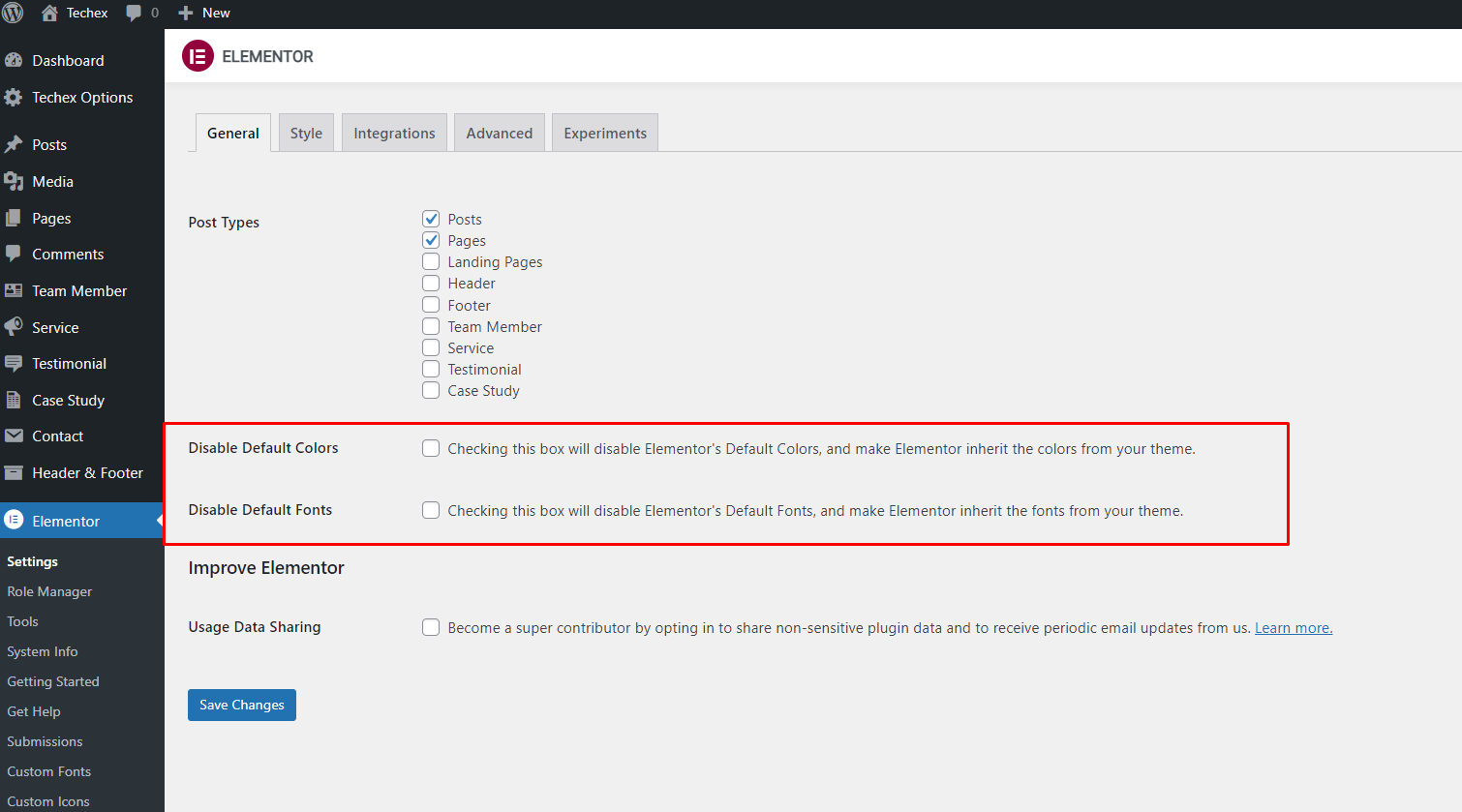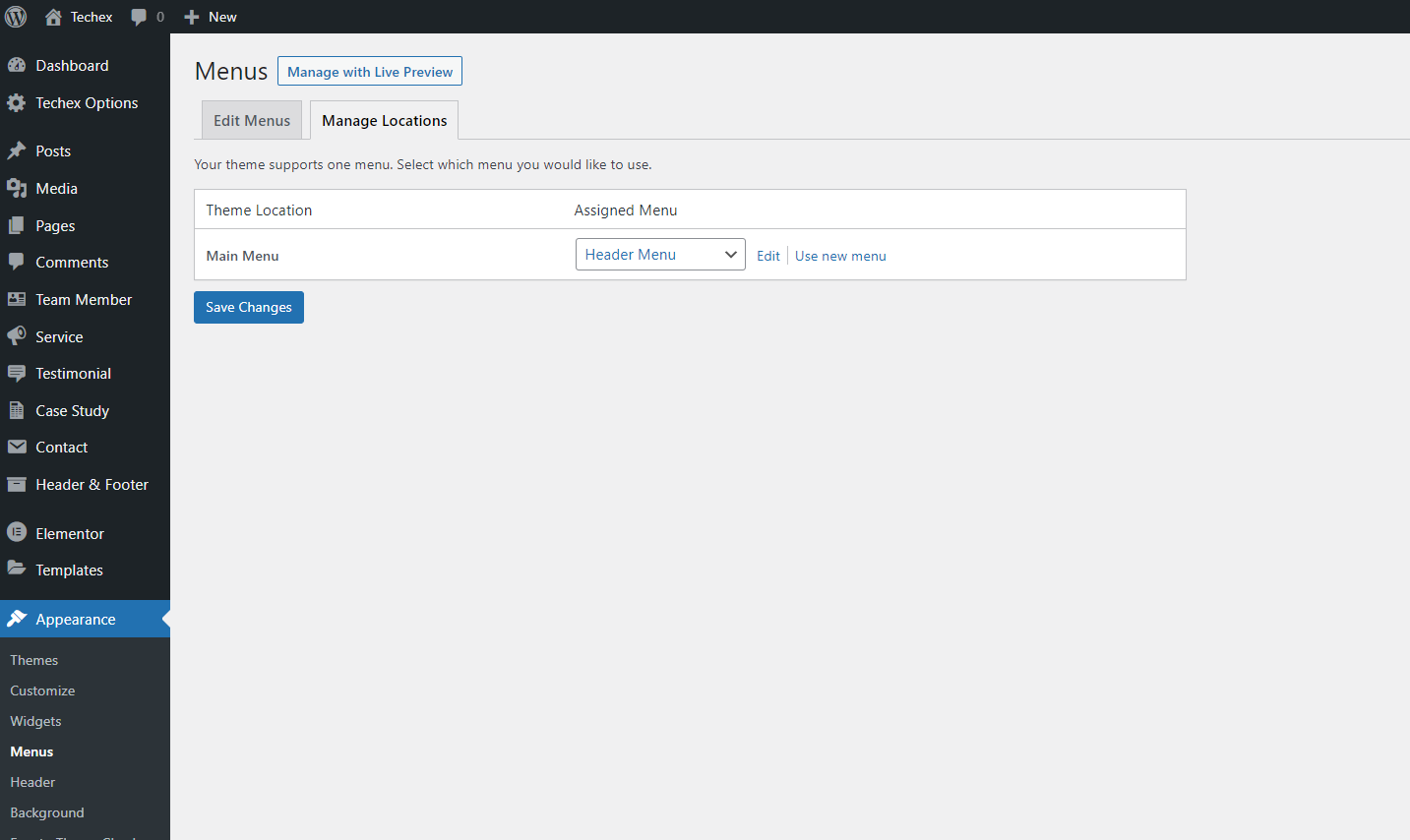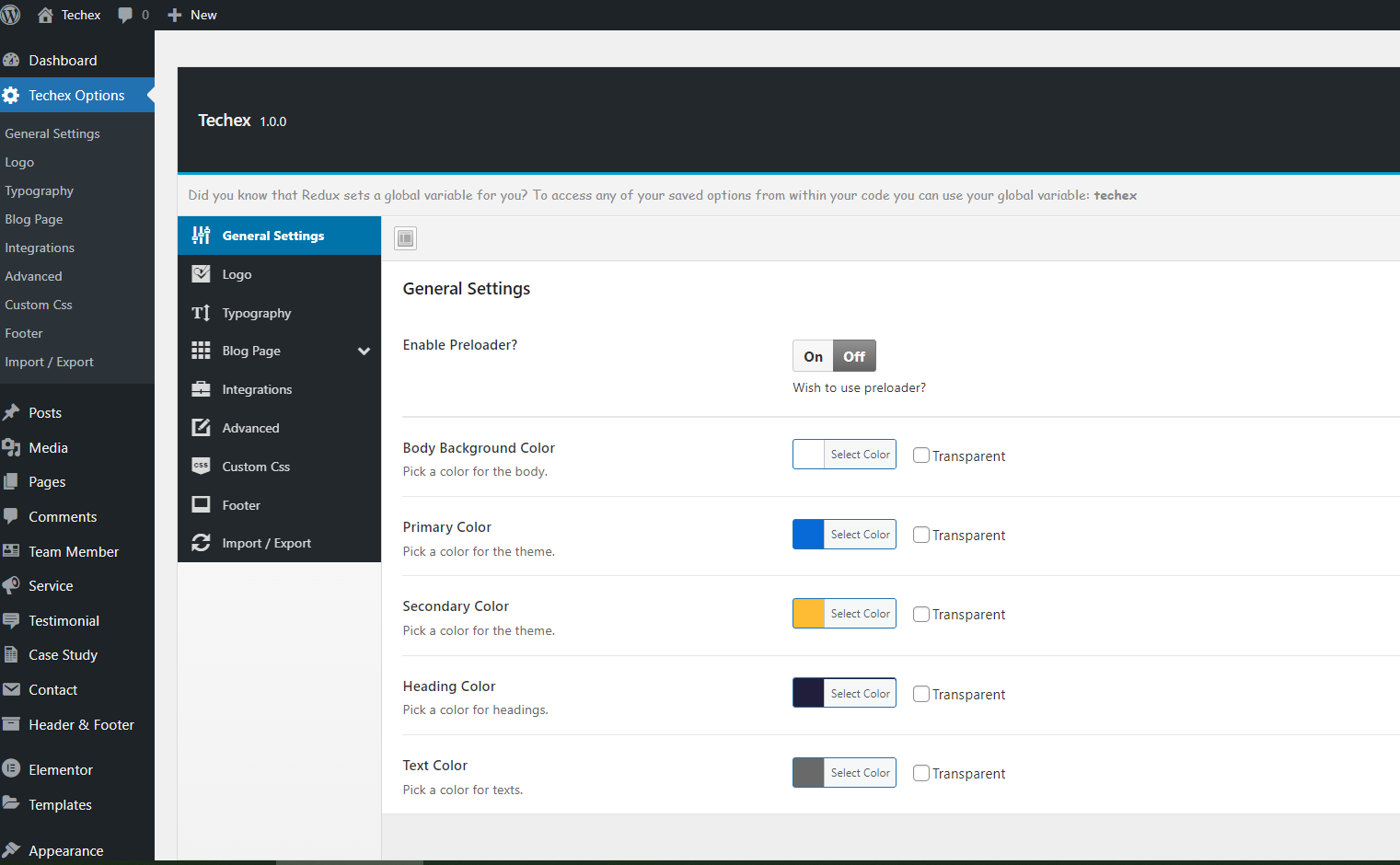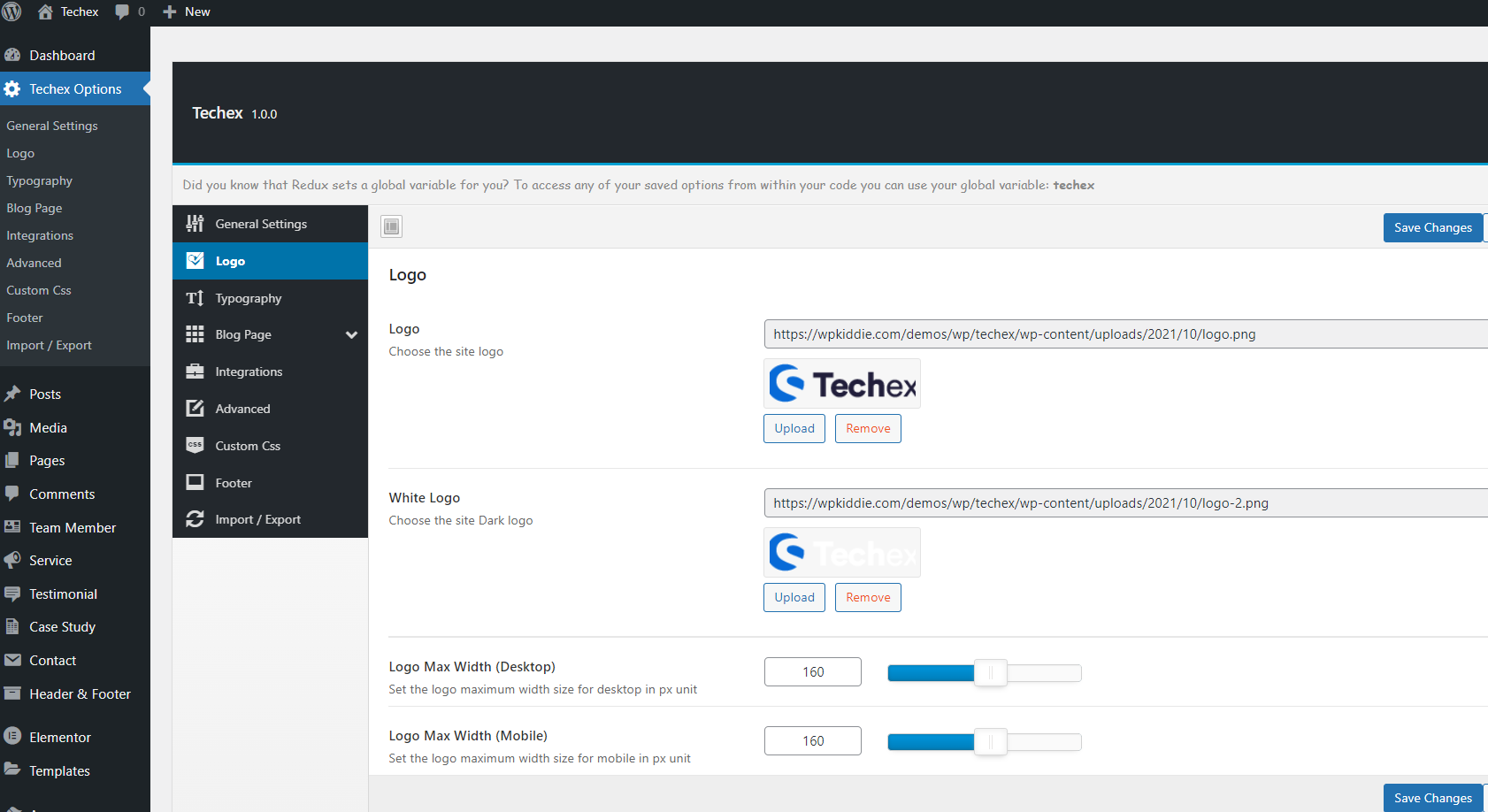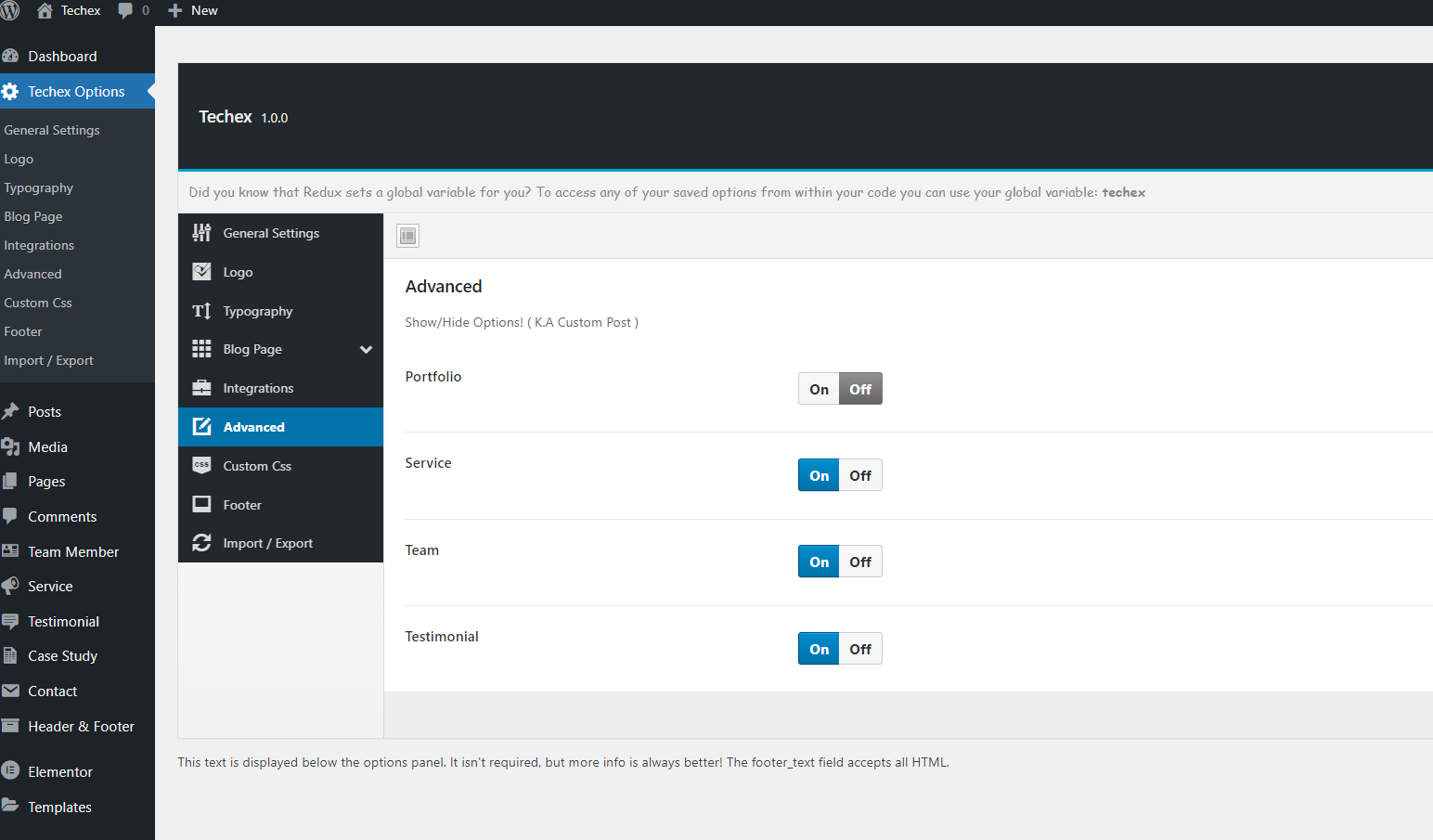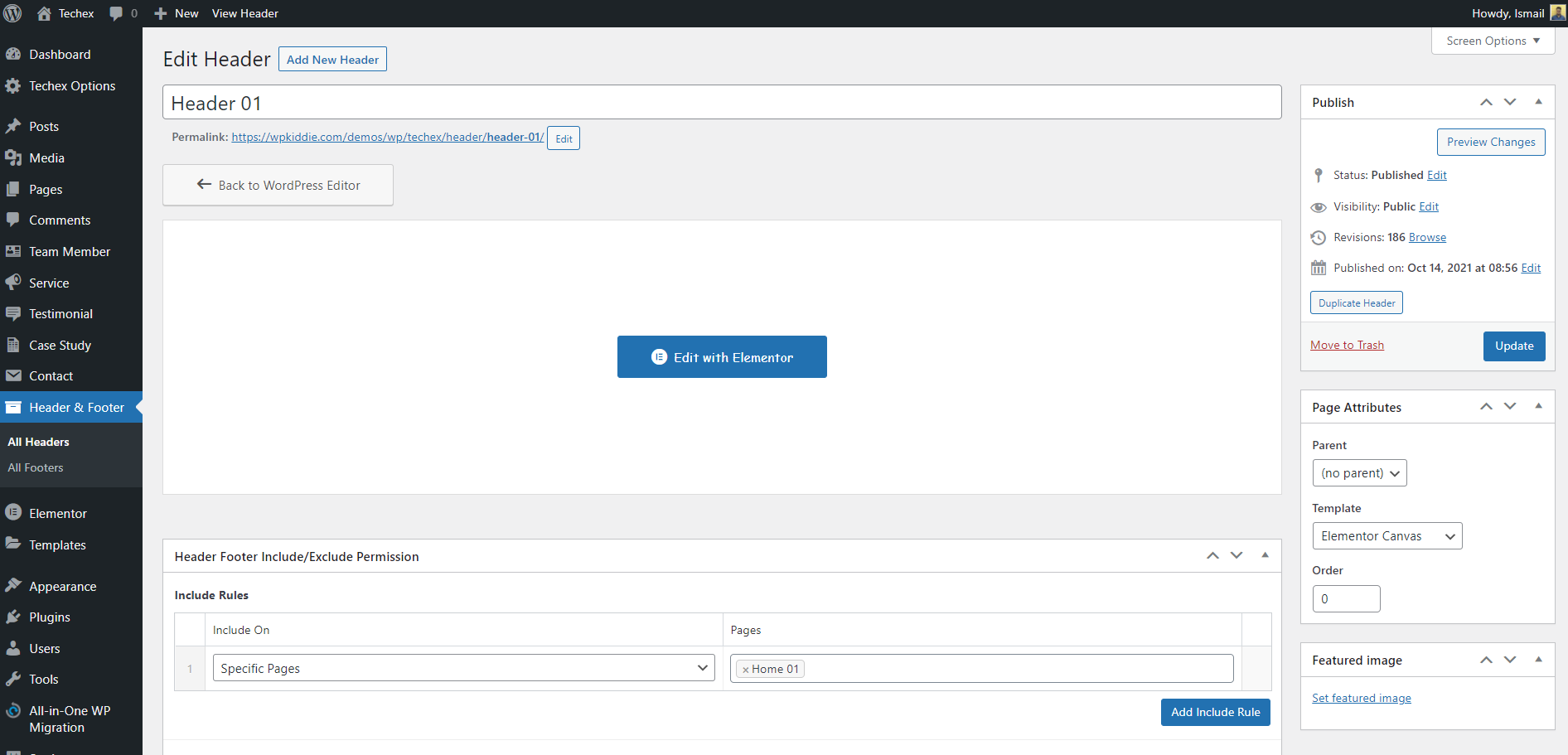We provide Basic Support for:
-
Responding to questions or problems regarding the theme item and it's features.
-
Fixing bugs and reported issues.
-
Providing updates to ensure compatibility with new software.