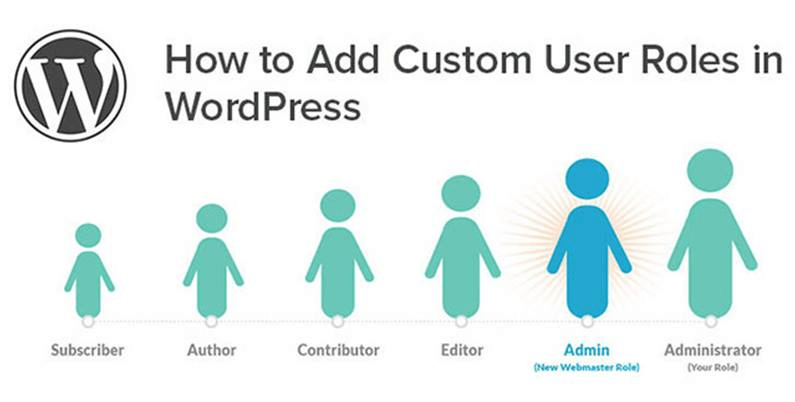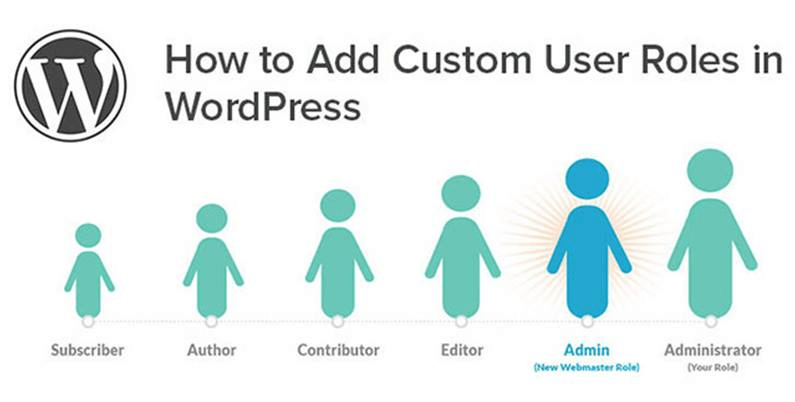How to Add a New Admin User in WordPress
If you have a WordPress website or blog, you may need to give someone else access to your site's backend. Adding a new admin user to your WordPress site is a simple process that can be done in just a few steps. In this article, we'll walk you through how to add a new admin user in WordPress.
Step 1: Log in to Your WordPress Dashboard
The first step is to log in to your WordPress dashboard. You'll need to have admin privileges to do this. Once you're logged in, navigate to the Users section on the left-hand side of your dashboard.
Step 2: Add a New User
Click on the "Add New" button at the top of the Users page. This will take you to a form where you can create a new user.
Step 3: Fill Out the User Form
Fill out the form with the new user's information. Be sure to select the "Administrator" role from the dropdown menu next to "Role." This will give the new user full access to your site's backend.
Step 4: Create a Strong Password
WordPress will generate a random password for the new user, but we recommend creating a strong password manually. This will ensure that your site remains secure.
Step 5: Save the User
Once you've filled out the form, click the "Add New User" button at the bottom of the page. This will save the new user to your site.
Step 6: Notify the New User
After you've added the new user, you'll need to notify them that they now have access to your site. You can do this by sending them an email with their login credentials and instructions on how to log in.
Step 7: Test the New User's Login
Before you give the new user full access to your site, it's a good idea to test their login credentials to make sure everything is working properly. Ask them to log in and check that they can access the site's backend.
Conclusion
Adding a new admin user to your WordPress site is a straightforward process that can be done in just a few steps. By following these steps, you can give someone else access to your site's backend without compromising its security. Just be sure to choose a strong password and notify the new user once they've been added to your site.
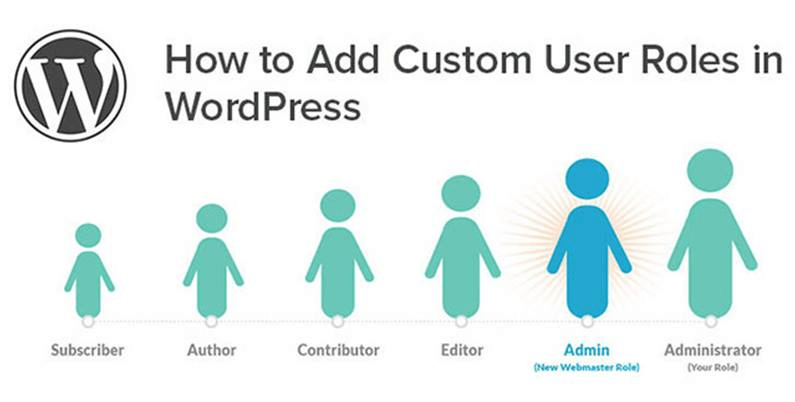
How to Add a New Admin User in WordPress Function php Code
$user_data = array(
'user_login' => 'new_user',
'user_email' => 'newuser@example.com',
'first_name' => 'New',
'last_name' => 'User',
'user_pass' => wp_generate_password(12, false),
'role' => 'administrator'
);
$user_id = wp_insert_user( $user_data );
if ( ! is_wp_error( $user_id ) ) {
echo 'New user created successfully';
} else {
echo 'Error creating user: ' . $user_id->get_error_message();
}
In this code, we first create an array called $user_data that contains the new user's login, email, first name, last name, password, and role (which is set to "administrator" in this example).
We then use the wp_insert_user() function to insert the new user into the WordPress database. If the function returns a WP_Error object, we output an error message. Otherwise, we output a success message.
Note that this code should be added to a WordPress plugin or theme file, and that you should replace the sample values in the $user_data array with the actual values you want to use for your new user.