How to Clear Cache in WordPress
If you are running a WordPress website, it is important to clear the cache regularly. Cache is a temporary storage location for files, scripts, and other data that your website uses. Caching helps to speed up your website and improve its performance. However, sometimes cached data can cause problems and clearing the cache can help to resolve these issues. In this article, we will show you how to clear cache in WordPress.
Why Clear Cache in WordPress?
There are several reasons why you might need to clear cache in WordPress. Here are some of the most common:
- To see changes: If you make changes to your website, such as adding new content or updating a plugin, you might not see these changes immediately due to cached data. Clearing the cache can help to ensure that visitors see the latest version of your website.
- To improve website performance: Cached data can help to speed up your website, but if the cache becomes too large, it can actually slow down your website. Clearing the cache can help to improve website performance.
- To resolve website issues: Sometimes cached data can cause problems with your website, such as error messages or broken links. Clearing the cache can help to resolve these issues.
More Article:- https://rrdevs.net/how-to-block-spam-comments-in-wordpress/
How to Clear Cache in WordPress
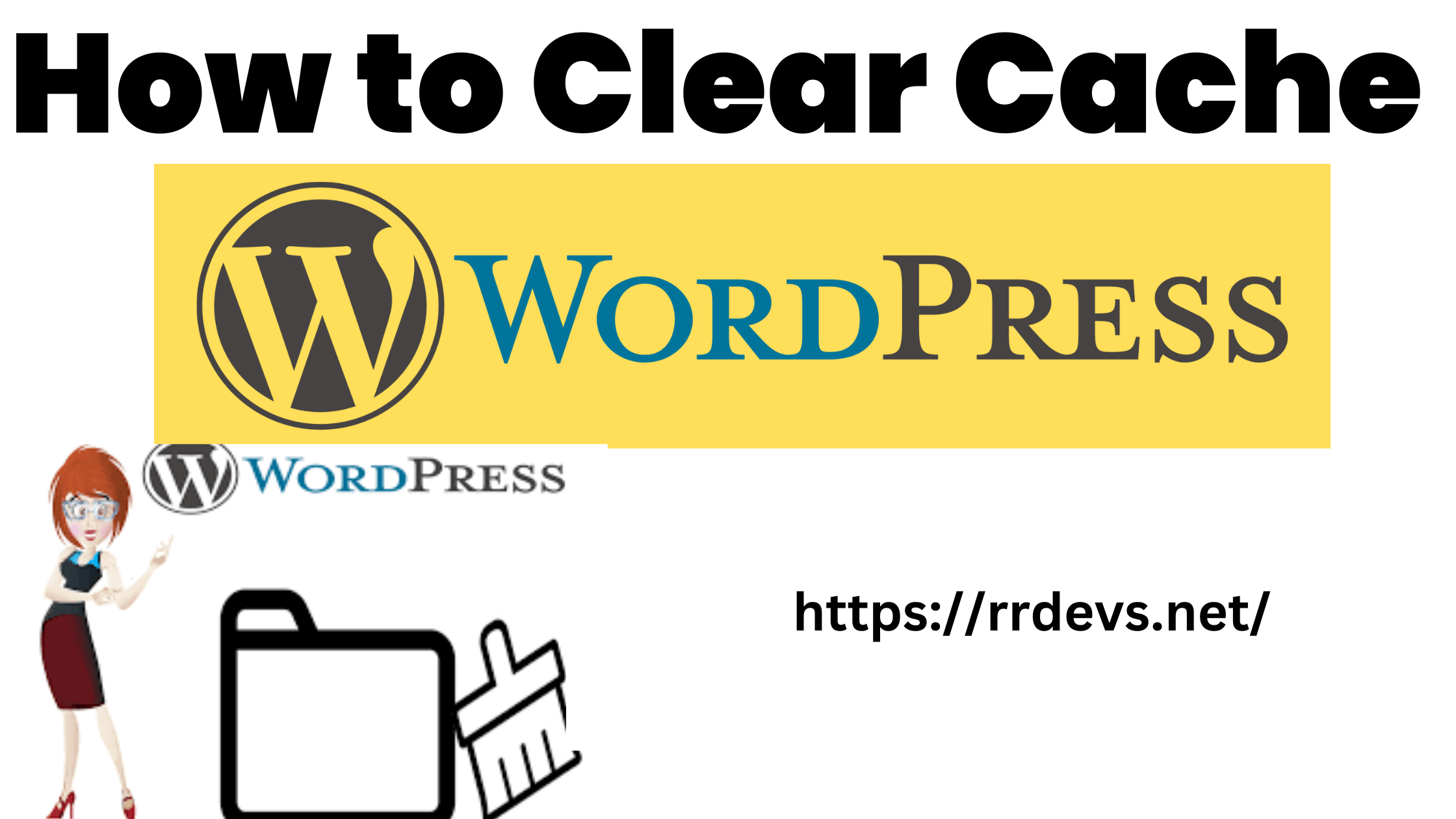
There are several ways to clear cache in WordPress. Here are some of the most common:
1. Clear Cache using a Plugin
WordPress has many caching plugins that can help you to clear cache easily. One of the most popular plugins is WP Super Cache. Here's how to use it:
- Install and activate the WP Super Cache plugin.
- Go to Settings > WP Super Cache in your WordPress dashboard.
- Click on the Delete Cache button to clear the cache.
2. Clear Cache using a CDN
If you are using a content delivery network (CDN) such as Cloudflare, you can clear cache from the CDN dashboard. Here's how to do it in Cloudflare:
- Log in to your Cloudflare account.
- Go to the Caching tab.
- Click on the Purge Everything button to clear the cache.
3. Clear Cache manually
If you prefer not to use a plugin or CDN, you can clear cache manually. Here's how:
- Log in to your website's hosting account.
- Go to the File Manager.
- Delete the cache folder or files.
Clear Cache in WP Fastest Cache Plugin
WP Fastest Cache is a lightweight and user-friendly caching plugin that provides essential features to improve website performance. Here's how to clear the cache in WP Fastest Cache:
- Login to your WordPress dashboard.
- Go to the WP Fastest Cache settings page under WP Fastest Cache.
- Click the "Delete Cache" button.
WP Fastest Cache also provides options to clear the cache automatically on specific events, such as publishing a new post or updating a page.
Clear Cache in Cache Enabler Plugin
Cache Enabler is a simple caching plugin for WordPress that creates static HTML files and delivers them to visitors, reducing the load on your server. Here's how to clear the cache in Cache Enabler:
- Login to your WordPress dashboard.
- Go to the Cache Enabler settings page under Settings > Cache Enabler.
- Click the "Clear Cache" button.
Cache Enabler also provides advanced settings to configure the cache expiration and cache exclusion rules for specific pages or posts.
Clear Cache in Autoptimize Plugin
Autoptimize is a powerful optimization plugin for WordPress that includes a range of features to improve website performance, such as minification, concatenation, and image optimization. Here's how to clear the cache in
Autoptimize:
- Login to your WordPress dashboard.
- Go to the Autoptimize settings page under Settings > Autoptimize.
- Click the "Clear Cache" button.
Autoptimize also provides options to manage the cache behavior, such as cache duration, preloading, and exclusions.
Conclusion
Clearing the cache in WordPress is an essential task to optimize website performance and ensure that visitors see the latest content. Each caching plugin has its unique features and settings, but the overall process is similar. Follow the steps outlined above to clear the cache in your caching plugin of choice, and remember to clear the cache regularly to maintain optimal website performance.
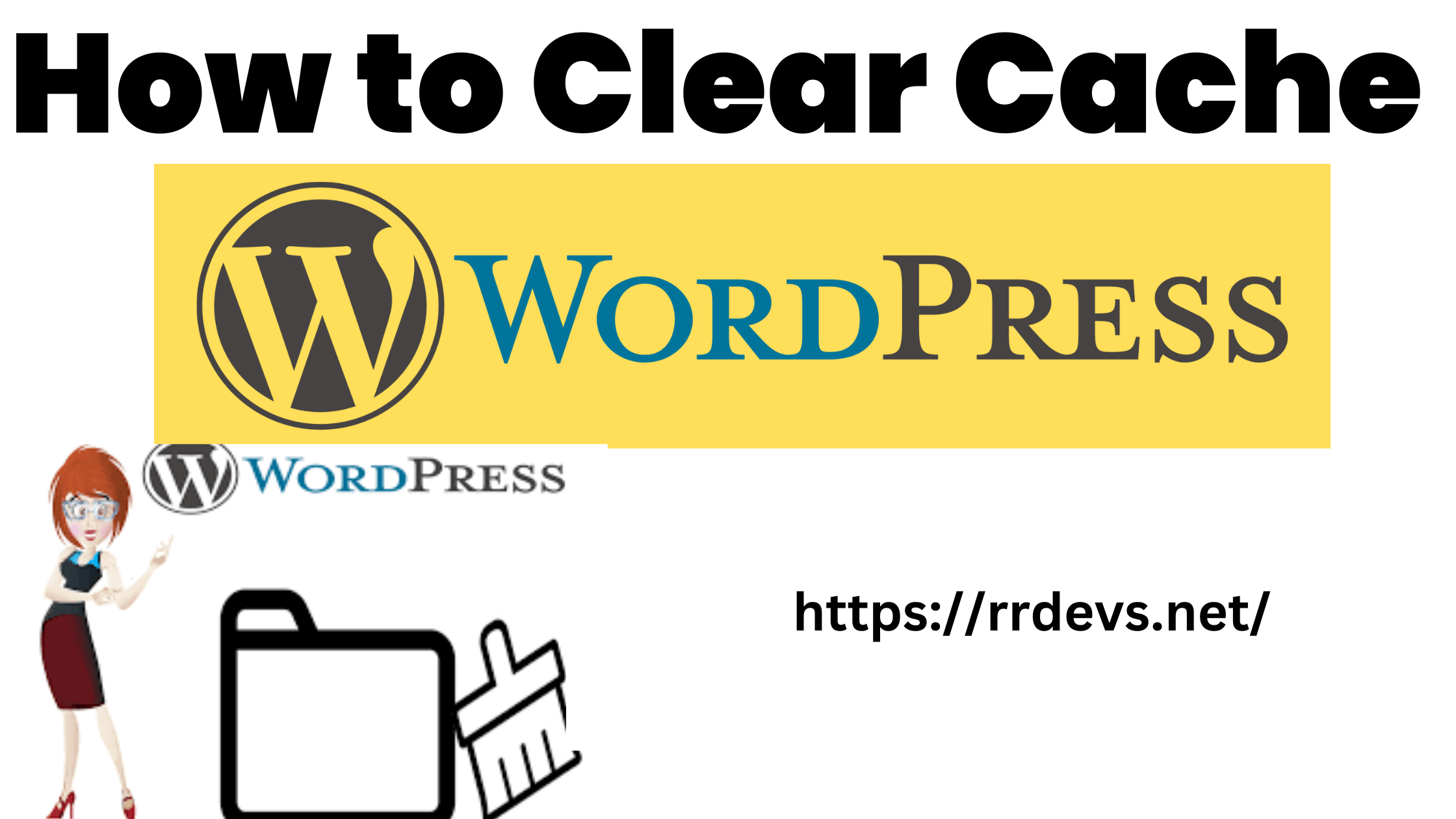
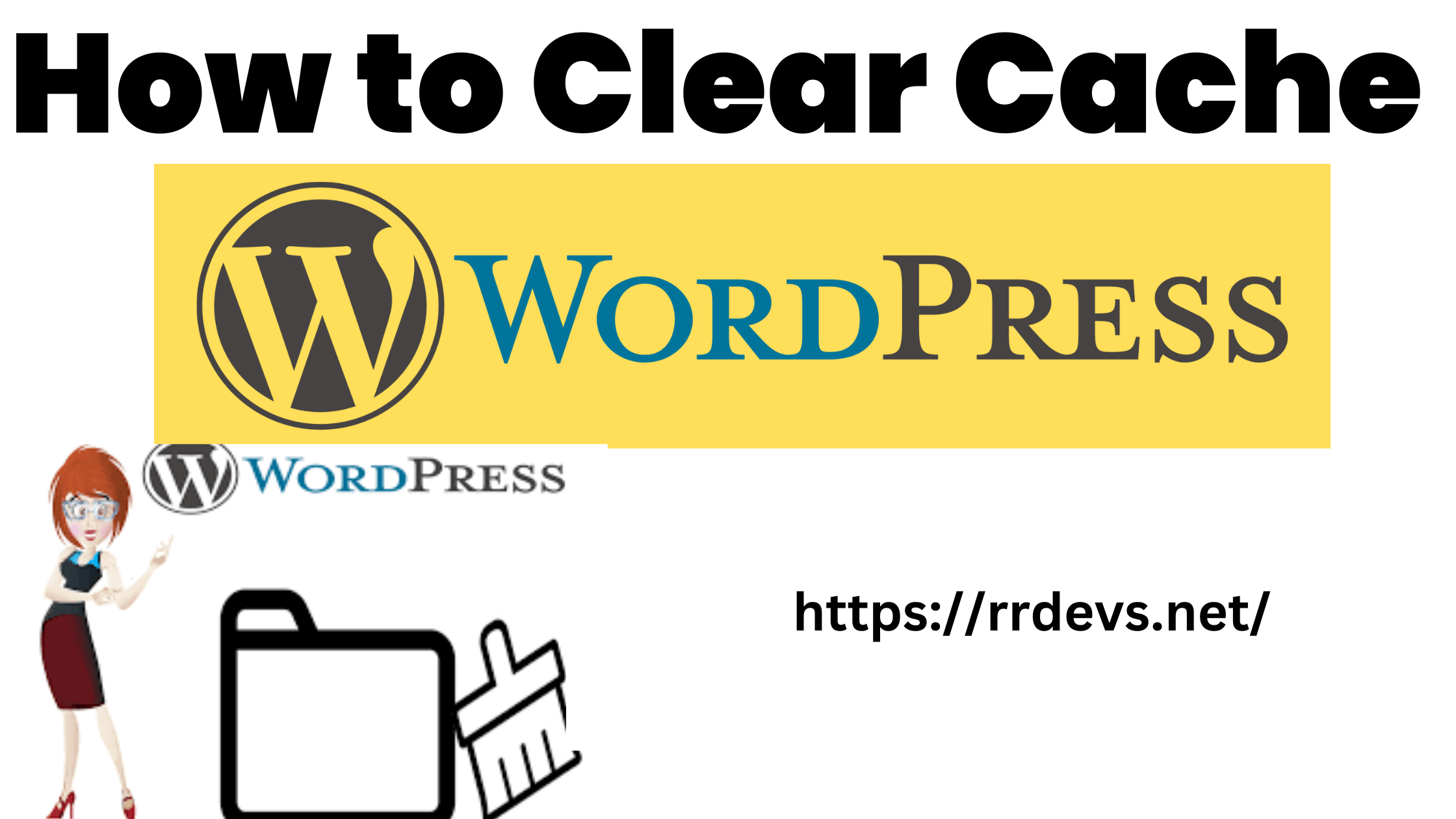 There are several ways to clear cache in WordPress. Here are some of the most common:
There are several ways to clear cache in WordPress. Here are some of the most common:


