How to Reset a WordPress Site to a Fresh Start
Introduction: WordPress is an incredibly popular content management system that powers millions of websites around the world. While it is incredibly user-friendly and flexible, sometimes things can go wrong and you may need to reset your WordPress site to a fresh start.
Whether it's because you want to start over with a clean slate, or because your site has become sluggish and unresponsive, resetting your WordPress site can help you get back on track.
Step 1: Backup Your Website Data
Before resetting your WordPress site, it's important to back up all of your data. This includes your posts, pages, images, plugins, and themes.
To backup your site, you can use a plugin such as UpdraftPlus or BackupBuddy, or you can manually backup your site by downloading your WordPress files and database.
Step 2: Deactivate Plugins and Switch to a Default Theme
Next, you should deactivate all of your plugins and switch to a default WordPress theme such as Twenty Twenty. This is important because some plugins and themes can cause compatibility issues during the reset process, and it's best to start with a clean slate.
Step 3: Delete Your WordPress Files
Once you've backed up your data and deactivated your plugins and switched to a default theme, you're ready to delete your WordPress files. To do this, log in to your website's file manager or FTP client and delete all of the files in your WordPress directory.
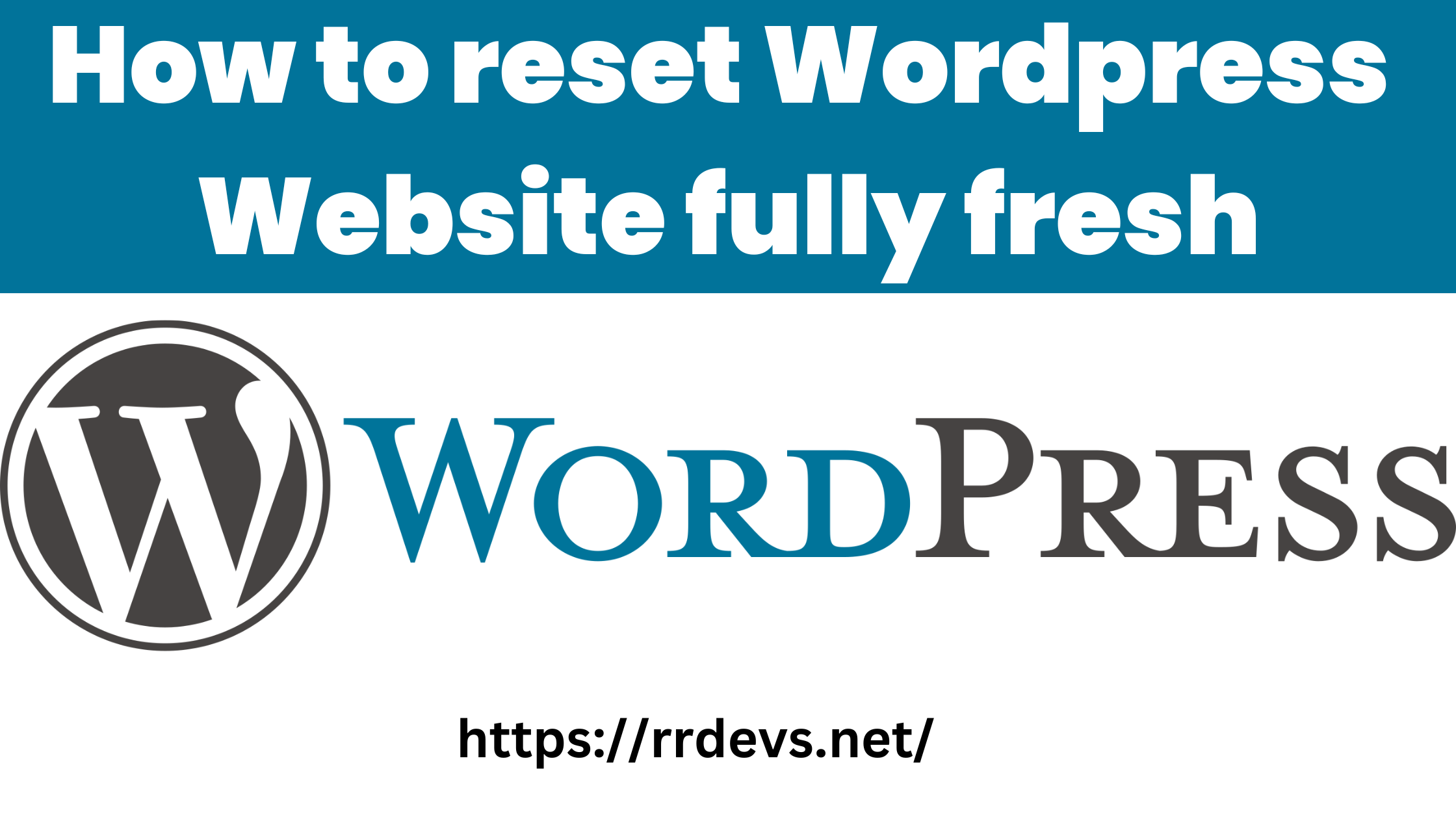
Follow Facebook Page:-
https://www.facebook.com/rrdevscompany
Step 4: Reinstall WordPress
Now that your WordPress files have been deleted, it's time to reinstall WordPress. This can be done through your website's control panel or by manually downloading and uploading the WordPress files to your server.
Step 5: Import Your Backup Data
Once WordPress has been reinstalled, you can import your backup data. If you used a plugin to backup your site, simply restore your backup from the plugin's settings. If you manually backed up your site, you'll need to import your database using a tool such as phpMyAdmin and upload your WordPress files using an FTP client.
Step 6: Configure Your Settings and Reinstall Plugins
Finally, you'll need to reconfigure your WordPress settings and reinstall your plugins. This will allow you to get your site back up and running and ensure that all of your data is restored.
Conclusion:
Resetting your WordPress site can be a daunting task, but with the right steps and tools, it can be a quick and easy process.
By backing up your data, deactivating your plugins, deleting your WordPress files, reinstalling WordPress, importing your backup data, and reconfiguring your settings, you can have a fresh and clean start with your WordPress site.
Another Post:-
How To Add Contact Form 7 Plugin For WordPress
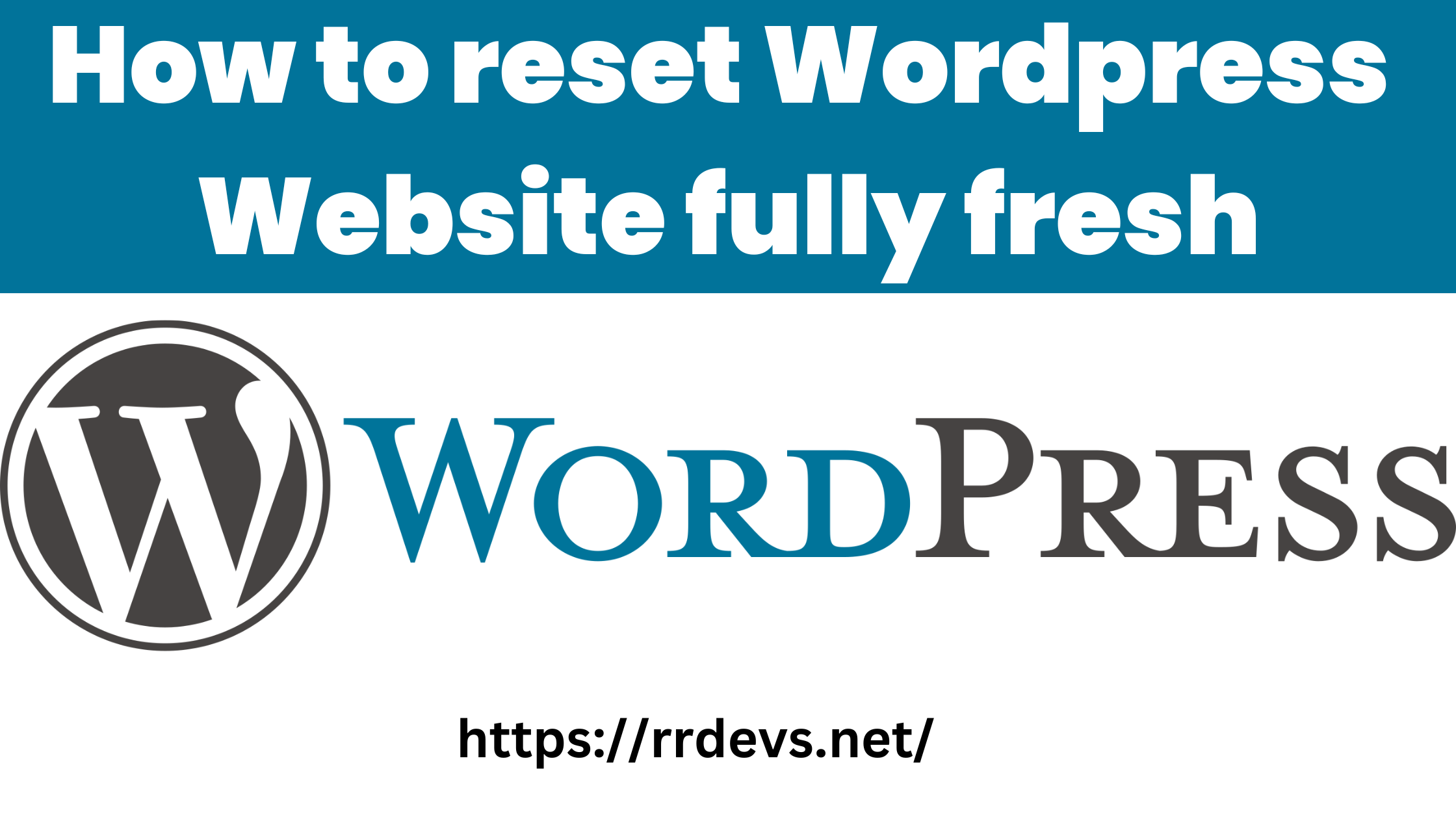
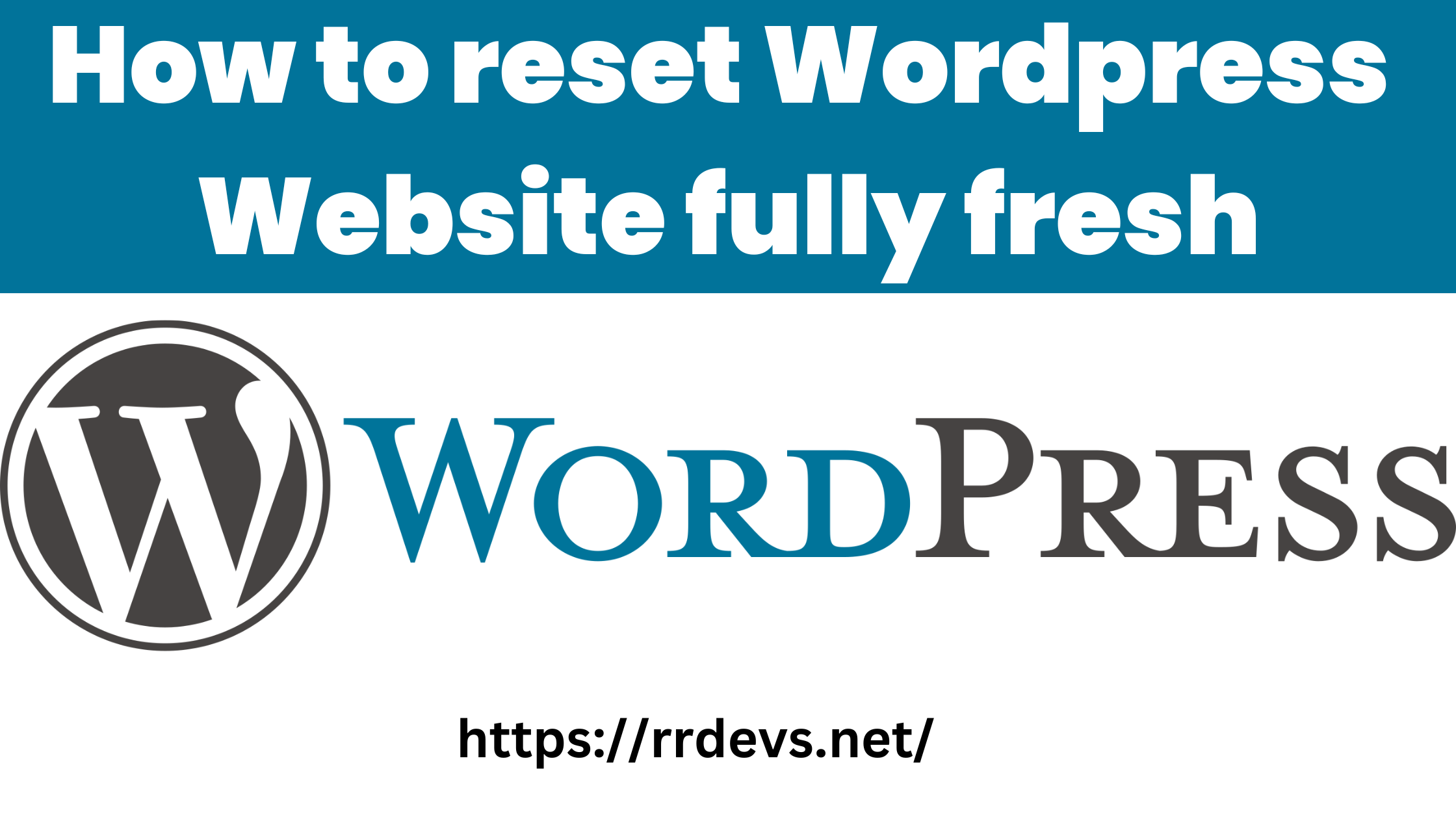 Follow Facebook Page:- https://www.facebook.com/rrdevscompany
Follow Facebook Page:- https://www.facebook.com/rrdevscompany


